[Raspberry Pi] Wifi Setting And Enable SSH with Command
Wifi Setting
Search Wifi ESSIDs.
$ sudo iwlist wlan0 scan | grep ESS
ESSID:"AirPort_what_you_want_to_connect"
ESSID:"AirPort1"
ESSID:"SETUP"
ESSID:"ipTime-8888888"
ESSID:"ipTime-9999999"
ESSID:"Buffalo-G-1111"
ESSID:"Buffalo-A-1111"
ESSID:"elecom2g-22222"
ESSID:"elecom5g-22222"
ESSID:"iPhoneX"
ESSID:"Guest"
ESSID:"x00x00x00x00x00x00x00x00"
ESSID:"W99_A9CAA99FE9EE"
If you didn’t get any of ESSID list then try to set country in wpa_supplicant.conf first by reference below. It must be country=GB but you are in out of GB.
Set ESSID / Password pair to wpa_supplicant.conf.
$ vi /etc/wpa_supplicant/wpa_supplicant.conf
ctrl_interface=DIR=/var/run/wpa_supplicant GROUP=netdev
update_config=1
country=GB # 👈 You !!!MUST!!! match with your router country frequency if you have Raspberry Pi 3 Model B+ above.
network={
ssid="SomeWhere"
psk="somepasswd"
key_mgmt=WPA-PSK
}
# Add a new wifi information here.
network={
ssid="AirPort_what_you_want_to_connect"
psk="the_password"
key_mgmt=WPA-PSK # 👈 If you need
}
Apply and check.
$ reboot
# alternatively,
$ wpa_cli -i wlan0 reconfigure
OK # takes about 30secs.
# After reboot
$ ifconfig wlan0 | grep inet
inet 192.168.100.99 netmask 255.255.255.0 broadcast 192.168.100.255
inet6 fe99::b699:a699:a999:f9c prefixlen 64 scopeid 0x20<link>
# IP only disply
$ hostname -I
192.168.100.99
!!! Warning !!!
On the Raspberry Pi 3 Model B+, you will also need to set the country code, so that the 5G networking can choose the correct frequency bands.
from Setting WiFi up via the command line
Which means that you have to match country code with your router country frequency in your home from country=GB on Raspberry Pi 3 Model B+.
Enable SSH
raspi-config can be used in the terminal:
Enter sudo raspi-config in a terminal window
Select Interfacing Options
Navigate to and select SSH
Choose Yes
Select Ok
Choose Finish
Alternatively, use systemctl to start the service
$ sudo systemctl enable ssh
$ sudo systemctl start ssh
from SSH (Secure Shell)



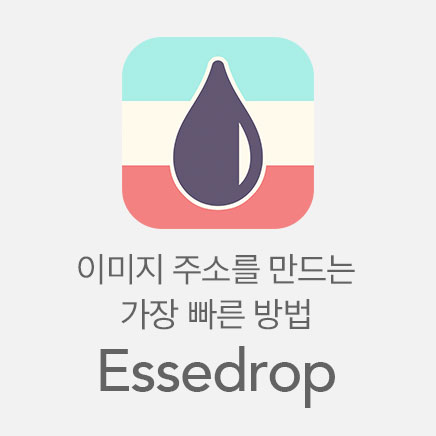
독자 의견
저자 @richard 에게 의견 남기기: