[LYNMP HOW] EDITOR: Line Break (wrap) and Full screen
1. Auto Line Break(Wrap)

When you write something on LYNMP editor, you can change Auto Line Break(Wrap)[1] setting. The line automatically changes when your post is over one page.
You can set up the auto line break(wrap) by clicking the icon or shortcut keys: ⌥ + z (Mac) or Alt + z (Windows).
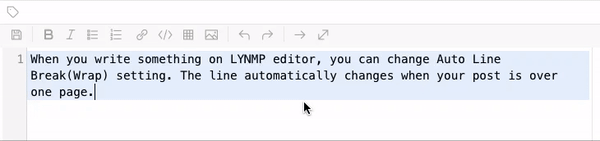
2. Full Screen
You can preview your post in the screen right next to your editor. When you click full screen icon, the preview screen will disappear. You can also do this via the shortcut key ⌘ + Enter (Mac) (unfortunately the shortcut keys are not available for Windows).
When you input ⌘ + Enter or Esc, you can exit the full screen mode.
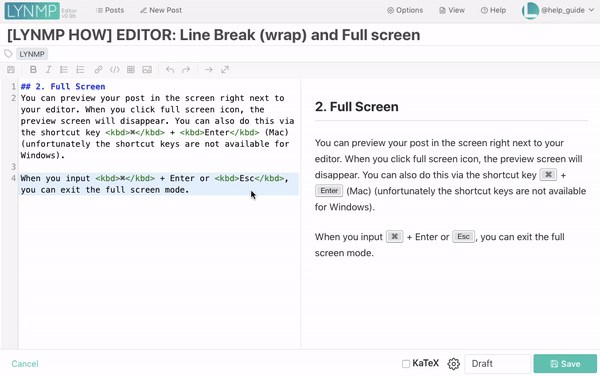
Reference
1. Line breaking, also known as word wrapping, is the process of breaking a section of text into lines such that it will fit in the available width of a page, window or other display area. In text display, line wrap is the feature of continuing on a new line when a line is full, such that each line fits in the viewable window, allowing text to be read from top to bottom without any horizontal scrolling. Word wrap is the additional feature of most text editors, word processors, and web browsers, of breaking lines between words rather than within words, when possible. Word wrap makes it unnecessary to hard-code newline delimiters within paragraphs, and allows the display of text to adapt flexibly and dynamically to displays of varying sizes. - Wikipedia, Line Wrap



Responses
Leave a response to @LYNMP